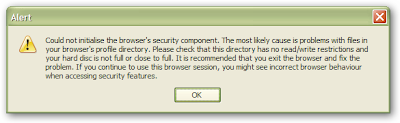
This article deals with the causes of the message "Could not initialize the browser's security component. The most likely cause is problems with files in your browser's profile directory. Please check that this directory has no read/write restrictions and your hard disk is not full or close to full. It is recommended that you exit the browser and fix the problem. If you continue to use this browser session, you might see incorrect browser behavior when accessing security features."
Solution:
Corrupted file
The file cert8.db in your profile folder may have become corrupted. Delete this file while the application (Firefox, SeaMonkey, etc) is closed.[1] To do this on Windows machines:
Close the application by choosing File -> Exit.
Open your profile folder in Windows Explorer.
Click on the file named cert8.db.
Press delete.
Restart the application. cert8.db will be recreated when you do so.
How to find your profile
Firefox 3.6
- At the top of the Firefox window, click on the Help menu and select Troubleshooting Information.... The Troubleshooting Information tab will open.
- Under the Application Basics section, click on . A window with your profile files will open.
- Note: If you are unable to open Firefox, use the instructions in the next section to find your profile.
Firefox 3.5
Windows Vista and 7
- Click the Windows button and type %APPDATA%\Mozilla\Firefox\Profiles\ in the Search box at the bottom of the Start menu, without pressing Enter. A list of profiles will appear at the top of the Start menu.
- Click on the profile with “default” in the name to open it in a window.

Windows 2000 and XP
- Click the Windows button, and select Run....

- Type in %APPDATA%\Mozilla\Firefox\Profiles\ then click .

- A window will open containing profile folder.
- Double-click the folder with “default” in the name to open it.




No comments:
Post a Comment